
To get started with Kanopy in the browser:
To use Kanopy, you'll need to enter your library card information and create a Kanopy account. We recommend doing this in a web browser, but you can also set up your account in the Kanopy app for iOS or Android.
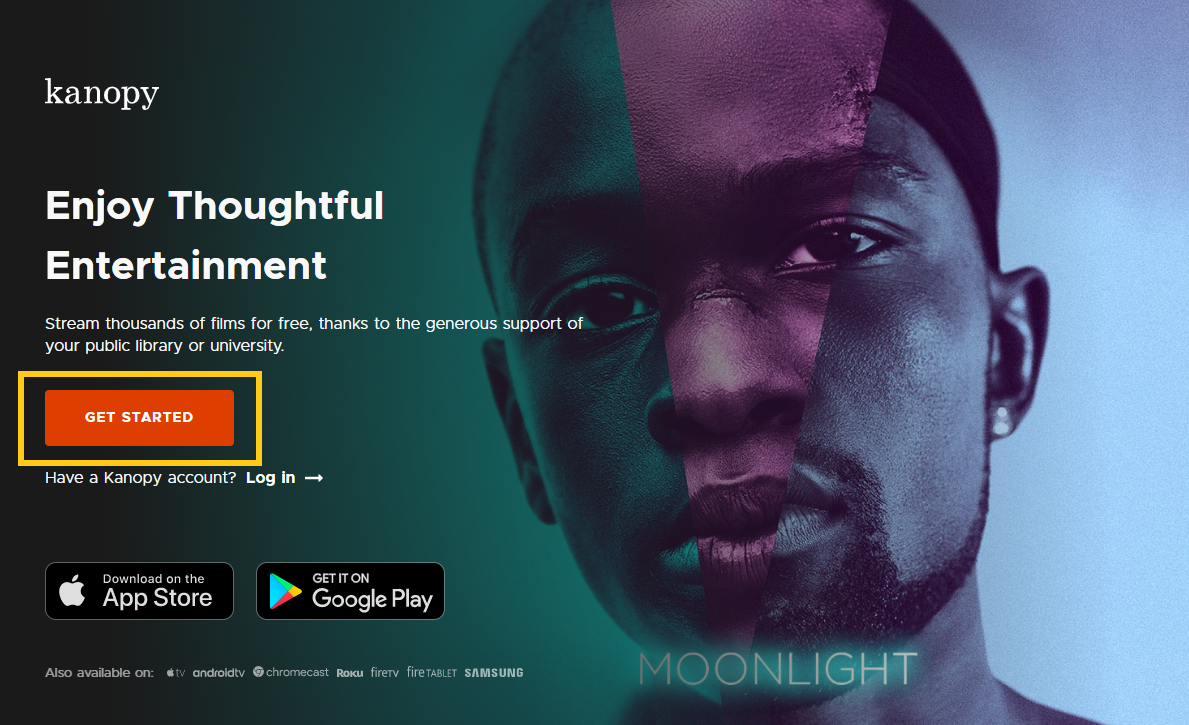 1. Go to https://stls.kanopy.com/ in a supported browser.
1. Go to https://stls.kanopy.com/ in a supported browser.
2. Select Get started.
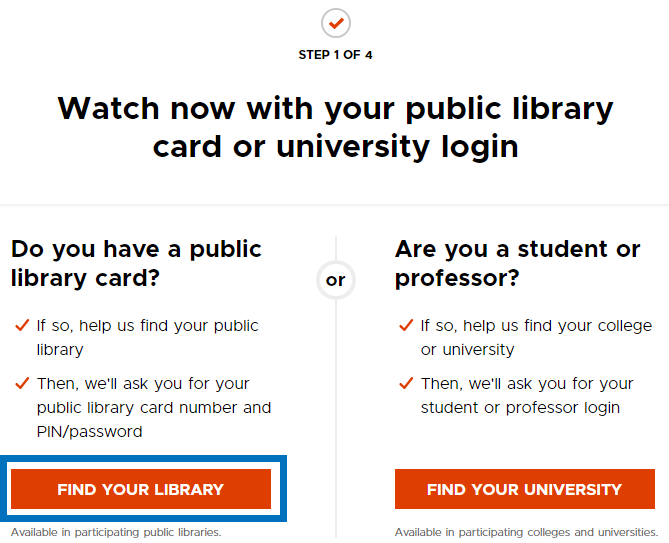 3. Select Find your library.
3. Select Find your library.
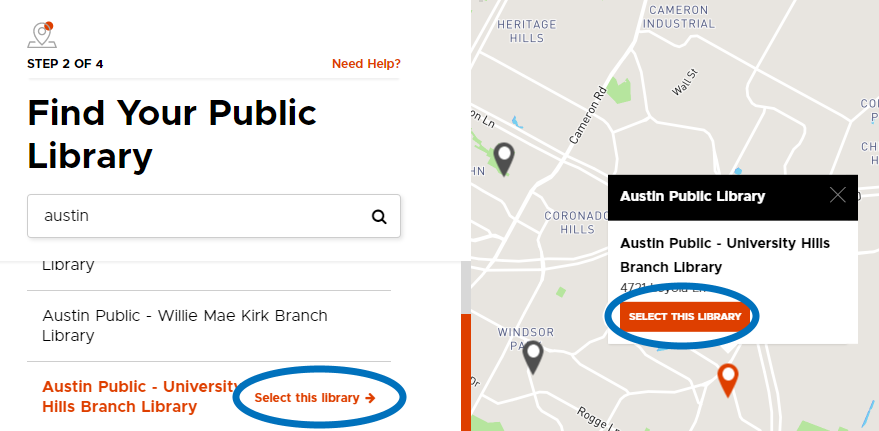 4. Search for "Southern Tier Library System" or your local library
4. Search for "Southern Tier Library System" or your local library
5. Select your library's name from the list or map
6.Click Select this library.
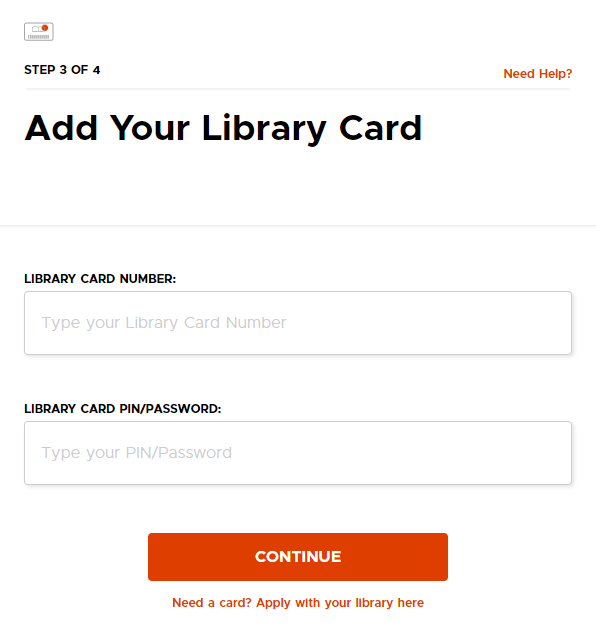 7. Enter your library card number and PIN or password. Then, select Continue.
7. Enter your library card number and PIN or password. Then, select Continue.
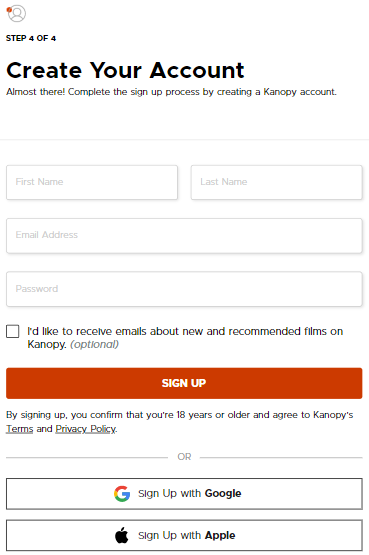 8. Create your Kanopy account:
8. Create your Kanopy account:
a. Enter your name, email address, and password, then select Sign up.
b. Or select Sign Up with Apple or Sign Up with Google and follow the instructions.
 1. Visit libbyapp.com/library/stls or use the Libby App on your device
1. Visit libbyapp.com/library/stls or use the Libby App on your device
2. Scroll down to "Extras"
3. Select "Kanopy" then click on "Get"
 4. Enter your library barcode number, then click on "Open"
4. Enter your library barcode number, then click on "Open"
 5. Kanopy will open in a new tab, click on "Add a Library Card"
5. Kanopy will open in a new tab, click on "Add a Library Card"
 6. Enter your library barcode number and password, then click "continue"
6. Enter your library barcode number and password, then click "continue"
 7. You will then be prompted to create an account.
7. You will then be prompted to create an account.
8. Enter the necessary information and click "Sign Up"
*note: you can also choose to create an account using your Google account or Apple account. Make sure the keep track of this account information, as you will need it if you download the app*
Now you're ready to start streaming!